Hello,
New to the forum and looking for suggestions to upgrade my ram for my Asus Rampage III Gene MOBO. Id like about 8-16GB of ram. Also is it better to just buy one 8 or 16GB stick or spread it across 4 sticks? Heres my specs...
Model
Brand
ASUS
Model
Rampage III Gene
Supported CPU
CPU Socket Type
LGA 1366
CPU Type
Core i7 (LGA1366)
FSB
QPI 6.4GT/S
Chipsets
North Bridge
Intel X58
South Bridge
Intel ICH10R
Memory
Number of Memory Slots
6×240pin
Memory Standard
DDR3 2200(OC)/2133(OC)/2000(OC)/1800(OC)/1600/1333/1066
Maximum Memory Supported
24GB
Channel Supported
Triple Channel
Processor Intel Core i7-950 Bloomfield 3.06GHz LGA 1366 130W Quad-Core Processor BX80601950
Windows 7 64 bit
Thanks for your assistance!
New to the forum and looking for suggestions to upgrade my ram for my Asus Rampage III Gene MOBO. Id like about 8-16GB of ram. Also is it better to just buy one 8 or 16GB stick or spread it across 4 sticks? Heres my specs...
Model
Brand
ASUS
Model
Rampage III Gene
Supported CPU
CPU Socket Type
LGA 1366
CPU Type
Core i7 (LGA1366)
FSB
QPI 6.4GT/S
Chipsets
North Bridge
Intel X58
South Bridge
Intel ICH10R
Memory
Number of Memory Slots
6×240pin
Memory Standard
DDR3 2200(OC)/2133(OC)/2000(OC)/1800(OC)/1600/1333/1066
Maximum Memory Supported
24GB
Channel Supported
Triple Channel
Processor Intel Core i7-950 Bloomfield 3.06GHz LGA 1366 130W Quad-Core Processor BX80601950
Windows 7 64 bit
Thanks for your assistance!






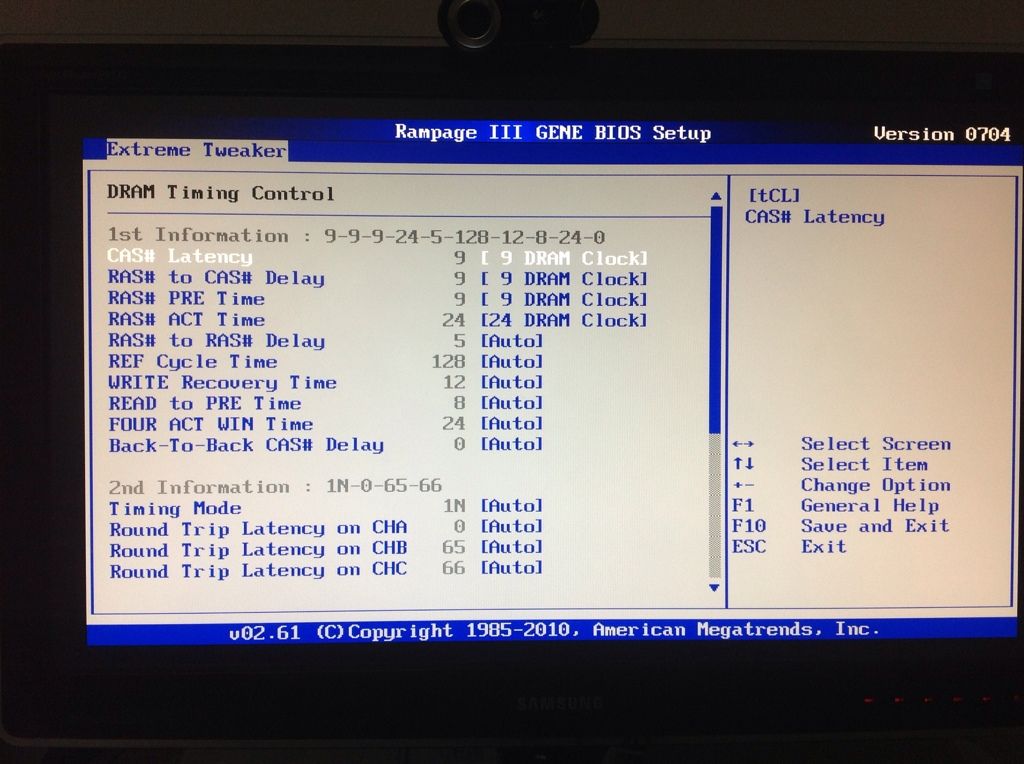

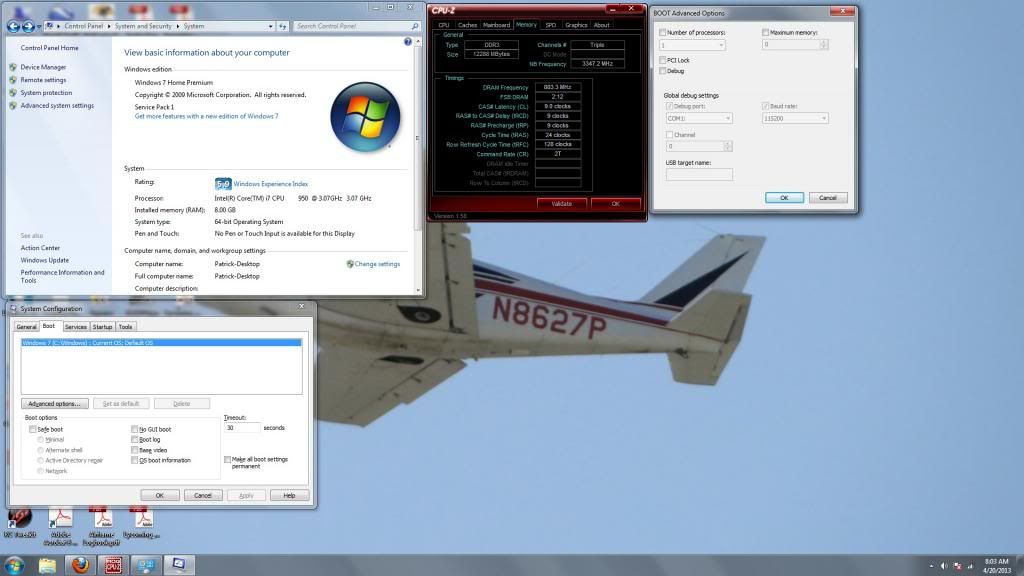


Comment